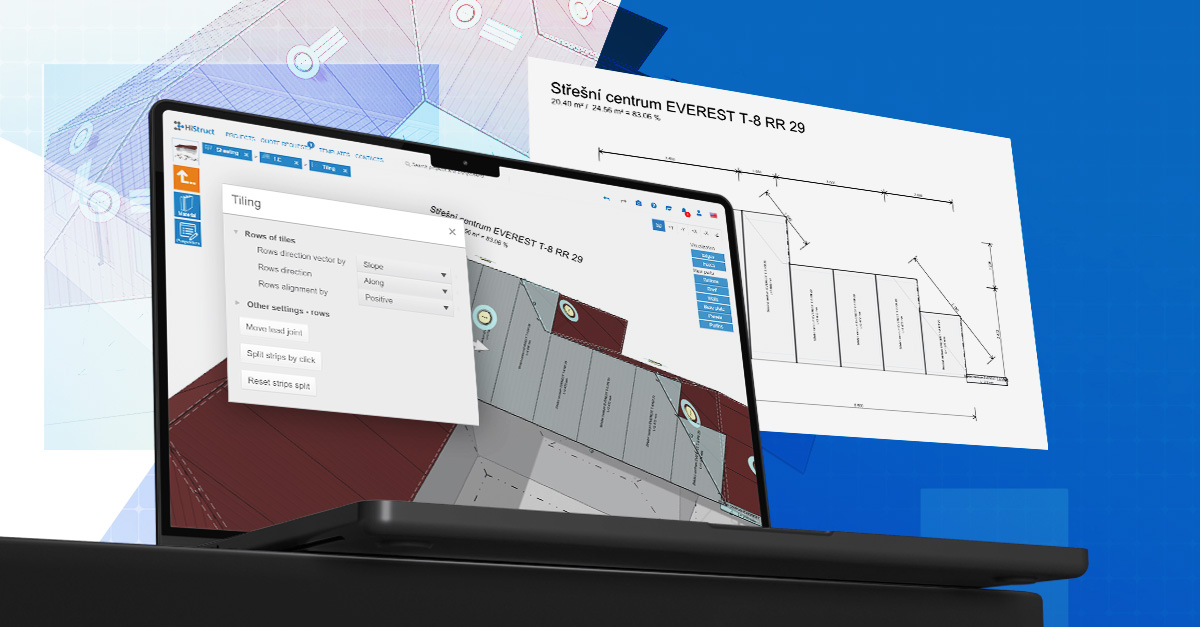HiStruct Easy Guide: How to Start a New Project and Jump Right Into Design
HiStruct isn’t just another 3D configurator – it’s a smart tool that brings design and project management together in one clear, easy-to-use system. Whether you're sketching an initial idea or preparing multiple versions for a client, HiStruct helps keep everything organized – from your first click to the final design.
In this guide, you’ll learn how to easily create a new project, work with components (and what components actually are 😉), and how to share your work with colleagues or clients.
💡 When creating a new project, you can choose two paths – in the Project Table or in the Project Map. Both options work well together – it’s up to you which one fits your style better.
❓ Table or Map – Which View Should I Choose?
Use both!
The Table gives you a clear overview of all your projects. It’s perfect for adding detailed notes, checking project status, and sharing content.
The Map is ideal if you want to view projects by their location. Even better – you can place a 3D model of your building right on the map and see how it fits in with its surroundings.
👉 We recommend combining both views depending on your current needs.
1️⃣ How to Create a New Project in the Table
1. Go to the Projects tab and click Add New Project
2. Fill in the basic info – optional details like location, tags, project status or a note
3. Choose a building from the template list
4. That’s it – your project is ready, and you can start designing!

❓ What Are Components?
Every project in HiStruct is made up of components – individual models. You can create as many as you need within one project, for example different design options, pricing levels, etc.
In Table View, components can be easily copied and edited. Want to show a client three design levels – economic, standard, and premium? No problem – just copy an existing component and adjust it. No need to start from scratch.
Of course, you can also create a completely new model by clicking Add New Component.
❓ What If I Want to Copy an Entire Project?
That’s possible too. Just click the copy icon on the right side of the project row.
❓ How to Share a Design with Clients or Colleagues?
In Table View, you can share individual components. It’s quick, easy, and safe. Choose from two sharing options:
1. Link for review (read-only)
Perfect for presentations. The recipient can explore the model but can’t make any changes.
2. Link for collaboratin
Great for live collaboration. Multiple users can edit the model at the same time – even from different cities.
❓ I Have Lots of Projects – Won’t I Get Lost?
Not at all! Use the search and filter tools at the top of the table. You’ll quickly find what you need – no matter how many projects you’re working on.

2️⃣ How to Create a New Project in the Project Map
Project Map lets you place your project at a specific location and see it in context with its surroundings. It’s useful when:
- You want to visually check how your design fits in
- You’re working in multiple geographic locations
❓How do I create a new project in the Project Map?
- Switch to the Project Map in the Projects tab.
- Click “Add New Project”, enter the project name, and optionally add tags.
- Click the pin icon and choose the location on the map where you want to place the project.
- Add a new component by clicking “Add New Component” and select a suitable building from the template list. Your project is now ready for editing.
- Return from the editor back to the Project Map and set the coordinates and orientation: click “Set Coordinate System”. A 3D model of the building will appear on the map. Hold the Ctrl key and use your mouse to adjust the building’s orientation.
💡 You can also place a project created in the Table View into the map view at any time.
❓ What Can I See in the Map?
HiStruct offers a basic and satellite map. You can switch between them anytime.
You can also enable:
1. Cadastral map view (additional maps available for other countries, if publicly accessible)
2. 3D buildings to preview your model in a nearly real environment
❓ If I Create a Project in the Map, Will It Show in the Table?
Absolutely! No matter where you create a project – in the Table or on the Map – it will appear in both views. You can edit it in whichever mode is more convenient.
❓ Can I See My Team’s Projects Too?
Of course! In the top-right corner, switch between viewing just your own projects or your team’s projects.
Each team has its own Project Space, where you can view and manage all shared projects – perfect for collaboration, sharing, and reviewing work across offices.
🗺️ Table or Map? Choose Your Way of Working
As mentioned earlier – both views work together. A project created in one view will always appear in the other.
- Table gives you detailed info, notes, and project tracking
- Map gives you visual context and geographic overview
💡 HiStruct = Clarity, Flexibility, Teamwork
HiStruct helps you keep things clear, stay flexible, and work together more effectively – whether you’re designing solo or with a full team.