
Model view improvements
Improved camera and model look
Summer update of the HiStruct application brings a very interesting feature – improved camera control.
One of the key aspects of the HiStruct configurator is the interactive 3D model. The object, which is always in front of the eyes and reflects the creativity of the user. The viewer has got a direct response to his design and can investigate the 3D model from any view direction or distance. Current technologies offer impressive graphical representation of reality. This impression is transferred to you by HiStruct.
The virtual environment has got various view control mechanisms. The best of them are made available in the current release of HiStruct.
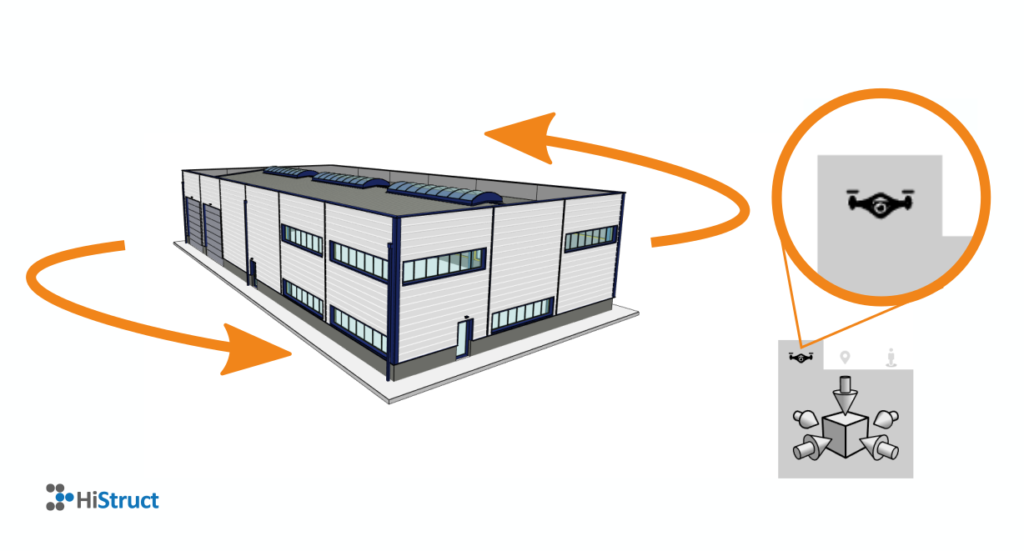
DRONE PERSPECTIVE
The first option of the camera setting in the bottom right corner of the screen is the drone perspective.
It simply enables to move the camera around the object by both the left and right mouse button. You can use the arrow control buttons to place the camera to one of the main view axes and then rotate the model. The drone perspective keeps the object always in the centre of the screen.
HUMAN PERSPECTIVE
This view mode simulates the look of the object from the perspective of a human standing next to the model. Position of the camera is at the height of human eyes and the move reflects the movement of the human head.
The left mouse button rotates the object as a person rotates his head. The right mouse button moves the model as a human walks around the object.
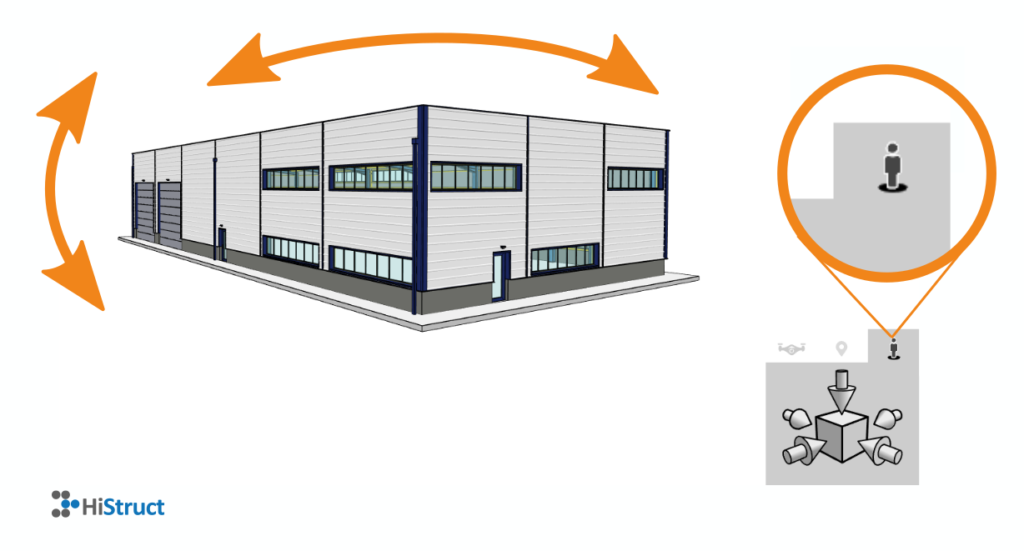
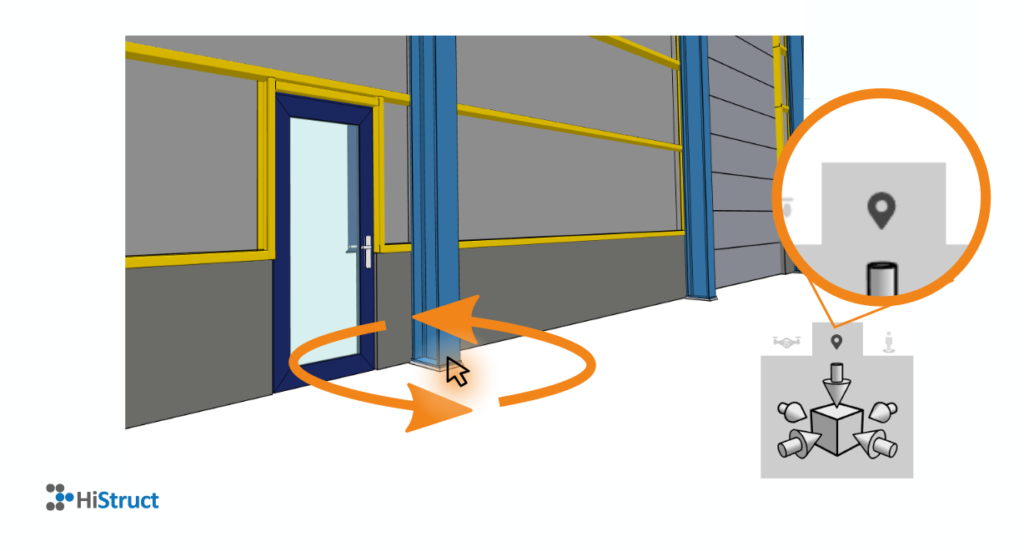
POINT FOCUS PERSPECTIVE
The third option is a combination of both previous modes with one perfect feature. The rotation is similar to drone perspective but the object moves around the point where you place the mouse pointer. This is a great tool to investigate a particular location in detail.
The right mouse button moves the object like the human perspective mode.
This camera mode is available for logged users only.
TIPS:
#1 Holding the mouse wheel button in the drone or point focus perspective activates the view of a flying drone.
#2 How to place the camera in the centre of an object interior? Click on the top arrow button (it means the view int he -Z axis direction from above the model) and then click on the person icon (human perspective). The camera is placed to the centre of the object and you can look around the interior as a human observer.









